With recent updates to iOS, iPadOS, and macOS, Apple has made significant changes to its Mail app across all devices. If you’re not a fan of the new layout and features, the good news is you can bring back the classic look and feel. Here’s how.
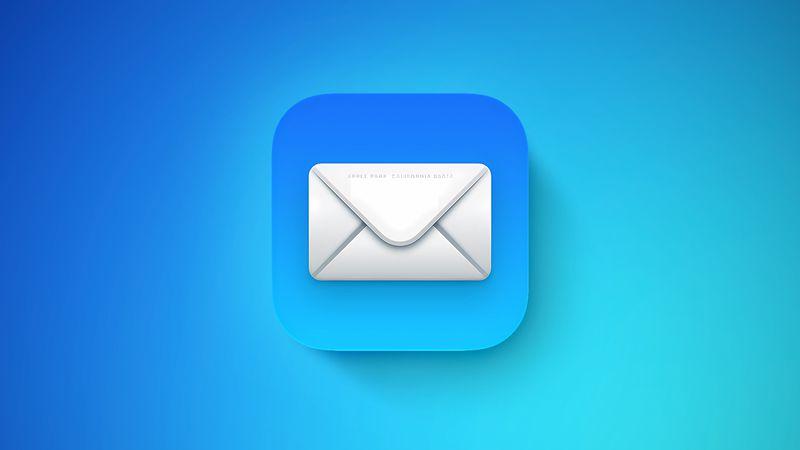
What’s Changed?
Apple introduced Priority Messages in iOS 18.1 for devices with Apple Intelligence. Then, with iOS 18.2, came Categories — automatically sorting emails into Primary, Transactions, Updates, and Promotions — along with contact photos and business logos in your inbox. iOS 18.4, iPadOS 18.4, and macOS Sequoia 15.4 rolled these changes out universally.
But not everyone is on board. Many users find the new setup overcomplicated, inconsistent, and disruptive to their existing email workflows.
How to Turn Off Mail Categories
Categories don’t remove emails from your inbox but visually reorganize them, which can be confusing — especially when messages show up in multiple sections or badge counts feel off.
To remove categories On iPhone/iPad:
- Open the Mail app.
- Tap the three-dot More button in the top-right.
- Select List View to go back to a standard chronological inbox.
On Mac:
- Click the More button (three dots) at the top of your inbox.
- Uncheck Show Mail Categories.
Alternatively, go to Mail ➝ View ➝ Show Mail Categories in the menu bar.
This change is instant, and you can switch back anytime using the same steps.
How to Disable Contact Photos
While meant to help identify senders, contact photos can clutter your inbox — especially when missing or misassigned.
To disable on iPhone/iPad:
- Go to Settings.
- Scroll down and tap Apps, then select Mail.
- Under “Message List,” toggle off Show Contact Photos.
On Mac:Go to Mail ➝ View, and uncheck Contact Photos.
In iOS 18.5 (currently in beta), Apple will make it easier to disable this feature directly from the Mail app.
How to Turn Off Priority Messages
Priority Messages aim to surface important emails first using AI — but the results can be unreliable, sometimes highlighting spam or phishing emails.
To disable On iPhone/iPad:
- Tap the More button in your inbox.
- Uncheck Show Priority.
On Mac:Go to Mail ➝ View, and uncheck Priority Messages.
Note: This option only appears on devices with Apple Intelligence support.