Are you tired of the sluggish charging speed of your iPhone? Well, you’re not alone. We’ve all been there, anxiously staring at our devices, hoping they will charge faster. This is especially frustrating when we’re pressed for time and need a fully charged phone.
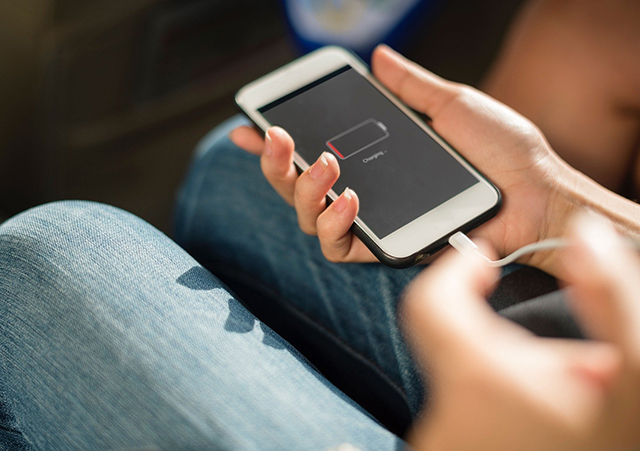
How long does it take an iPhone to charge?
Normally, an iPhone can power up from zero to 50% in roughly 30 minutes using a fast charger and achieve a full charge within1-3 hours. However, if your iPhone is slow to charge or fails to top up completely, this could indicate a problem.
Checking your battery’s health is a great first step. If you notice your battery is struggling, it might be time for a battery replacement.
Why is my iPhone charging so slowly?
There are several common reasons your iPhone may be charging more slowly than you’d like. They include:
- The outlet you’re using is faulty.
- You need to replace your charging cable.
- Your charging port is clogged or damaged.
- Your device is too hot.
- You’re overdue for a software update.
How to make your iPhone charge faster
Charging your iPhone might seem straightforward, but a few tweaks can significantly speed up the process. When your phone is charging slowly, try these strategies to help your iPhone power up quicker and troubleshoot the most common iPhone charging issues.
Use a Wall Plug
When charging your iPhone, it is always best to opt for a wall plug instead of USB ports on computers or laptops. Wall plugs provide a direct and consistent power supply, enabling your device to charge at its optimal speed. On the other hand, USB ports typically deliver a lower charging current, resulting in longer charge times.
Try a Fast Charger
If you’re serious about reducing your charging time, it might be worth considering investing in a fast charger. Faster chargers are specifically made to deliver a higher power output, powering your device at a much faster rate compared to standard chargers. With a fast charger, you can bid farewell to those never-ending charging sessions.
Restart your iPhone
The first thing to try if your iPhone is charging slowly is turning it off and back on. Then try charging your iPhone again.
If your device doesn’t respond, tryforcing it to restart.
Check your charging cable for damage
Look at your charging cable to see if it’s loose, unplugged, or damaged. If it’s frayed or the connector is bent, this could be the reason your iPhone is charging slowly.
To know for sure, try charging your phone with a friend’s cable. If the borrowed cord works better, it’s time to replace your cable.
Try a different outlet and charger
If the cable isn’t the issue, it could be your charger or the outlet. Plug your charger into a different outlet to see if your device will charge more quickly.If that doesn’t work, use another charger—and make sure it’s approved by Apple®.
If you’ve been charging your iPhone wirelessly (iPhone 8 or later versions support wireless charging), try plugging your device into a power source with your cable and see if it will charge faster. If you’re using a wireless charging case for an older model, remove your device from the case and use a charger and cable plugged into a wall outlet.
Clean your charging port
If your device’s port is clogged with dirt and debris, it may make your iPhone charge very slowly. If the port is dusty, check out our charging port cleaning guide to clear it out in a few simple steps. If the charging port appears to be damaged, contact an expert for help.
Turn on Airplane Mode or charge your phone while it’s off
One way to make your iPhone charge faster is to turn on Airplane Mode before plugging in your device. This setting helps your phone charge more quickly by turning off your device’s connection to mobile and Wi-Fi networks, which burn energy and drain the battery.
Turning off your iPhone completely before charging it should speed up the process even more.
Let your phone cool down
If your device has been sitting in direct sunlight or feels hot to the touch, try removing the case and placing it in a cool area before you charge it. Heat can damage your battery and hinder its ability to charge. If your phone stops charging at 80%, for instance, your device is likely protecting itself and will resume charging once it’s cooled down.
Check for iOS updates
Updating your iOS® operating system will keep your iPhone charging quickly and working properly.
- Open Settings.
- Go to General > Software Update.
- Tap Automatic Updates.
- Turn on both Download iOS Updates and Install iOS Updates to start the update automatically when it’s available.
Slow charging speed can be a frustrating issue. Fortunately, you can employ the methods mentioned above to make your iPhone charge faster. Next time you are anxiously waiting for your iPhone to charge, try out these suggestions and see the difference for yourself. Remember, not all solutions work for everyone. Try different combinations and find what works best for you.