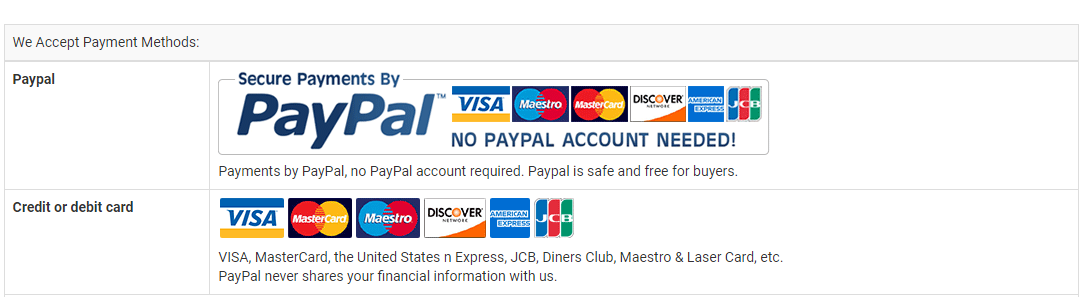This HP TPN-W111 battery Replaces:
This TPN-W111 battery Fits The Following HP Models:
Note:not Compatible RR04XL!!!
HP Omen 15-5003TX
HP Omen 15-5110ca
HP Omen 15-5006TX
HP Omen 15-5111tx
HP Omen 15-5016TX(K8T62PA)
HP Omen 15-5009TX
HP Omen 15-5113tx
HP Omen 15-5114TX(M4X90PA)
HP Omen 15-5011TX
HP Omen 15-5117tx
HP Omen Notebook 15-5116TX
HP Omen 15-5016TX
HP Omen 15-5200
HP Omen 15-5019TX
HP Omen 15-5203tx
HP Omen 15-5210CA
HP Omen 15-5050nr
HP Omen 15-5206tx
HP Omen 15-5000na
HP Omen 15-5051sa
HP Omen 15-5209tx
HP Omen 15-5000ne
HP Omen 15-5101tx
HP Omen 15-5220ca
HP Omen 15-5000nt
HP Omen 15-5104tx
HP Omen 15-5002nx
HP Omen 15-5107tx
HP Omen 15-5004TX
HP Omen 15-5110nr
HP Omen 15-5007TX
HP Omen 15-5112tx
HP Omen 15-5014TX(K5C65PA)
HP Omen 15-5010nr
HP Omen 15-5114tx
HP Omen 15-5209TX(T9F96PA)
HP Omen 15-5013TX
HP Omen 15-5118tx
HP Omen 15-5017TX
HP Omen 15-5201tx
HP Omen 15-5001NA
HP Omen 15-5020ca
HP Omen 15-5204tx
HP Omen 15-5000NW
HP Omen 15-5050sa
HP Omen 15-5207tx
HP Omen 15-5000nc
HP Omen 15-5090nz
HP Omen 15-5210nr
HP Omen 15-5000ng
HP Omen 15-5102tx
HP Omen 15-5220nr
HP Omen 15-5001ng
HP Omen 15-5105tx
HP Omen 15-5002TX
HP Omen 15-5109tx
HP Omen 15-5005TX
HP Omen 15-5110tx
HP Omen 15-5008TX
HP Omen 15-5113dx
HP Omen 15-5113TX(M4X89PA)
HP Omen 15-5010TX
HP Omen 15-5115tx
HP Omen 15-5208TX(T9F95PA)
HP Omen 15-5015TX
HP Omen 15-5120nr
HP Omen 15-5018TX
HP Omen 15-5202tx
HP Omen 15-5050na
HP Omen 15-5205tx
HP Omen 15-5000
HP Omen 15-5051na
HP Omen 15-5208tx
HP Omen 15-5000nd
HP Omen 15-5100
HP Omen 15-5213dx
HP Omen 15-5000no
HP Omen 15-5103tx
HP Omen 15-5268nr
HP Omen 15-5001TX
HP Omen 15-5106tx
HP Omen 15-5012TX
HP Omen 15-5116TX
HP Omen 15-5001NS
HP Omen 15-5108TX
HP Omen 15-5014TX
Features of Our HP TPN-W111 replacement battery:
Each HP TPN-W111 replacement battery unit is made of high-quality lithium-ion cells for longer last time.
The battery is up to standard and fully compatible with original specifications.
All our batteries are certified by CE, UL, ROHS, ISO9001/9002 as safe products.
The interface metal and fixed insulator of the battery are made of good materials to ensure stable current input and durability.

Why Buy From batteryone.co?
Wide Selection of Batteries:
We offer a wide variety of batteries, from standard alkaline batteries to specialized batteries for specific devices, from the everyday to the hard-to-find. So you're sure to find the right battery for your needs.
Competitive Pricing:
Our prices are highly competitive and we offer frequent discounts and promotions to ensure that our customers get the best value for their money.
Expert Advice and Support:
Our team of battery experts is always on hand to offer advice and assistance with any battery-related questions or concerns.
Convenient Online Shopping:
Our online store makes it easy to browse and purchase batteries from the comfort of your own home, with fast and reliable delivery options available.
Quality Guarantee:
We stand behind the quality of our batteries and offer a satisfaction guarantee on all of our products, so you can shop with confidence and peace of mind. 30 Days Money Back, 1 Year Warranty!
FAQs
Q: How to charge a new battery for HP TPN-W111 for the first time use?
A: New HP TPN-W111 battery pack is normally shipped in its partially charged condition. Please cycle your new TPN-W111 battery pack by fully charge and discharge it for 3-5 times to allow it to reach its maximum rated capacity before use. (Note: it is perfectly normal for a battery to become warm to the touch during charging and discharging).
New batteries are hard for your device to charge; they have never been fully charged and are therefore "unformed". Sometimes your device's charger will stop charging a new battery before it is fully charged. If this happens, simply remove the battery from your device and then re-insert it. The charge cycle should begin again. This may happen several times during your first battery charge. Don't worry; it's perfectly normal.
Q: The HP TPN-W111 battery has been installed several times, but device can't boot up?
A: Carefully check if interfaces of the device and the battery are correctly connected. If the cause of loose contact is ruled out, please contact the after-sales customer service to ensure that the battery part number and device model are matched.
Q: How to store the TPN-W111 battery replacement if you won’t use it for a long time?
1.It is not a feasible way for you either fully charge or fully discharge battery if long term storage. Security risks will generate if under a fully charged state, while both cells and control circuit protection lock will be deactivated if under a fully discharged state. So you’d be better store the HP TPN-W111 battery at a half fully charged state and keep it in a cool, dry place. 20 degrees Celsius is the optimum storage temperature.
2.Install and run HP OMEN 15-5016TX 5113TX TPN-W111 Q116 battery as often as possible(at least once a month) so as to ensure its availability and avoid power drain.
Q: How to extend the life of your HP TPN-W111 battery replacement?
1.Please fully charge your device before using it for the first time. Because the HP OMEN 15-5016TX 5113TX TPN-W111 Q116 battery replacement is normally shipped in a partially-charged state. Please cycle your battery pack by fully charge (more than 12hours) and discharge(less than 10%) for 3-5times to reach maximum rated capacity.
2.Please don’t discharge battery to 0%, which is the most common reason among faulty batteries. It will damage battery if the device usually works at a critical power level ( below 3%).
3.Charge the battery before it runs to 20%. It is scientifically justified that charging battery at 20% till 80% will extend battery life to the longest.
4.If your TPN-W111 battery won’t be used for a long time, please charge it once a month and keep battery power over 50%, remove it from your device and store it in an antistatic bag in a cool, dry place.
Tags:HP OMEN 15-5016TX 5113TX TPN-W111 Q116 battery,TPN-W111 battery,HP TPN-W111 model,TPN-W111 battery model name,HP OMEN 15-5016TX 5113TX TPN-W111 Q116 replacement battery,replacement,battery for HP OMEN 15-5016TX 5113TX TPN-W111 Q116,HP OMEN 15-5016TX 5113TX TPN-W111 Q116 58WH battery replacement,TPN-W111 58WH 15.2V,TPN-W111 battery replacement,HP TPN-W111 model name,TPN-W111 battery 58WH