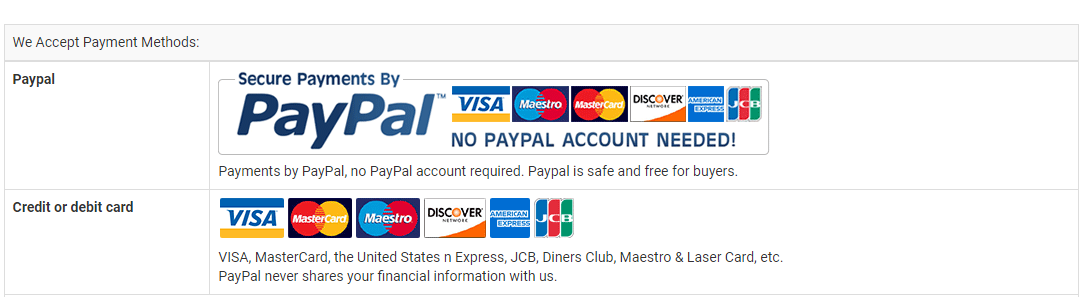This Asus A32-K53 battery Replaces:
This A32-K53 battery Fits The Following Asus Models:
ASUS A43 A43BR A43BY P43SJ P53
ASUS A43E A43S A43SA P53S P53SJ
ASUS A43SD A43SJ A43SM Pro4J Pro4JE
ASUS A43SV A43TA A43TK Pro4JSJ Pro5N
ASUS A43U A45 A45A Pro5NBR Pro5NBY
ASUS A45DE A45DR A45N Pro5NS Pro5NSC
ASUS A45VD A45VG A45VM Pro5NSJ Pro5NSK
ASUS A45VS A53BR A53BY Pro5NSV Pro5NT
ASUS A53E A53SC A53SD Pro5NTK Pro5NU
ASUS A53SJ A53SK A53SM Pro5P Pro5PE
ASUS A53SV A53TA A53TK Pro5PSJ Pro8G
ASUS A53U A53Z A54 Pro8GBR Pro8GBY
ASUS A54C A54H A54HR Pro8GS Pro8GSA
ASUS A54HY A54L A54LY Pro8GSJ Pro8GSM
ASUS A83 A83B A83BR Pro8GT Pro8GTA
ASUS A83BY A83E A83S Pro8GU X43
ASUS A83SA A83SD A83SJ X43BR X43BY
ASUS A83SM A83SV A83T X43EC X43EE
ASUS A83TA A83TK A83U X43SA X43SD
ASUS A84 A84S A84SJ X43SM X43SV
ASUS K43 K43B K43BR X43TA X43TK
ASUS K43BY K43E K43S X44 X44C
ASUS K43SA K43SD K43SJ X44EI X44H
ASUS K43SM K43SV K43T X44HY X44L
ASUS K43TA K43TK K43U X53 X53B
ASUS K53 K53B K53BR X53BY X53T
ASUS K53BY K53E K53S X53TK X53U
ASUS K53SC K53SD K53SJ X53XC X53XE
ASUS K53SK K53SM K53SV X54 X54C
ASUS K53T K53TA K53TK X54HR X54HY
ASUS K53U K53Z K54 X54LY X54X
ASUS K54C K54H K54HR X54XI X5P
ASUS K54HY K54L K54LY X5PS X5PSJ
ASUS K84 K84C K84H X84C X84E
ASUS K84HR K84HY K84L X84EI X84H
ASUS K84LY P43 P43E X84HY X84L
ASUS P43EB P43EI P43S
Features of Our Asus A32-K53 replacement battery:
Each Asus A32-K53 replacement battery unit is made of high-quality lithium-ion cells for longer last time.
The battery is up to standard and fully compatible with original specifications.
All our batteries are certified by CE, UL, ROHS, ISO9001/9002 as safe products.
The interface metal and fixed insulator of the battery are made of good materials to ensure stable current input and durability.

Why Buy From batteryone.co?
Wide Selection of Batteries:
We offer a wide variety of batteries, from standard alkaline batteries to specialized batteries for specific devices, from the everyday to the hard-to-find. So you're sure to find the right battery for your needs.
Competitive Pricing:
Our prices are highly competitive and we offer frequent discounts and promotions to ensure that our customers get the best value for their money.
Expert Advice and Support:
Our team of battery experts is always on hand to offer advice and assistance with any battery-related questions or concerns.
Convenient Online Shopping:
Our online store makes it easy to browse and purchase batteries from the comfort of your own home, with fast and reliable delivery options available.
Quality Guarantee:
We stand behind the quality of our batteries and offer a satisfaction guarantee on all of our products, so you can shop with confidence and peace of mind. 30 Days Money Back, 1 Year Warranty!
FAQs
Q: How to charge a new battery for Asus A32-K53 for the first time use?
A: New Asus A32-K53 battery pack is normally shipped in its partially charged condition. Please cycle your new A32-K53 battery pack by fully charge and discharge it for 3-5 times to allow it to reach its maximum rated capacity before use. (Note: it is perfectly normal for a battery to become warm to the touch during charging and discharging).
New batteries are hard for your device to charge; they have never been fully charged and are therefore "unformed". Sometimes your device's charger will stop charging a new battery before it is fully charged. If this happens, simply remove the battery from your device and then re-insert it. The charge cycle should begin again. This may happen several times during your first battery charge. Don't worry; it's perfectly normal.
Q: The Asus A32-K53 battery has been installed several times, but device can't boot up?
A: Carefully check if interfaces of the device and the battery are correctly connected. If the cause of loose contact is ruled out, please contact the after-sales customer service to ensure that the battery part number and device model are matched.
Q: How to store the A32-K53 battery replacement if you won’t use it for a long time?
1.It is not a feasible way for you either fully charge or fully discharge battery if long term storage. Security risks will generate if under a fully charged state, while both cells and control circuit protection lock will be deactivated if under a fully discharged state. So you’d be better store the Asus A32-K53 battery at a half fully charged state and keep it in a cool, dry place. 20 degrees Celsius is the optimum storage temperature.
2.Install and run ASUS K43E X53S K53S X54C K54C A54C X54H A54H K84 battery as often as possible(at least once a month) so as to ensure its availability and avoid power drain.
Q: How to extend the life of your Asus A32-K53 battery replacement?
1.Please fully charge your device before using it for the first time. Because the ASUS K43E X53S K53S X54C K54C A54C X54H A54H K84 battery replacement is normally shipped in a partially-charged state. Please cycle your battery pack by fully charge (more than 12hours) and discharge(less than 10%) for 3-5times to reach maximum rated capacity.
2.Please don’t discharge battery to 0%, which is the most common reason among faulty batteries. It will damage battery if the device usually works at a critical power level ( below 3%).
3.Charge the battery before it runs to 20%. It is scientifically justified that charging battery at 20% till 80% will extend battery life to the longest.
4.If your A32-K53 battery won’t be used for a long time, please charge it once a month and keep battery power over 50%, remove it from your device and store it in an antistatic bag in a cool, dry place.
Tags:ASUS K43E X53S K53S X54C K54C A54C X54H A54H K84 battery,A32-K53 battery,Asus A32-K53 model,A32-K53 battery model name,ASUS K43E X53S K53S X54C K54C A54C X54H A54H K84 replacement battery,replacement,battery for ASUS K43E X53S K53S X54C K54C A54C X54H A54H K84,ASUS K43E X53S K53S X54C K54C A54C X54H A54H K84 6.7Ah/74wh (6dell Imported battery core) battery replacement,A32-K53 6.7Ah/74wh (6dell Imported battery core) 11.1V,A32-K53 battery replacement,Asus A32-K53 model name,A32-K53 battery 6.7Ah/74wh (6dell Imported battery core)